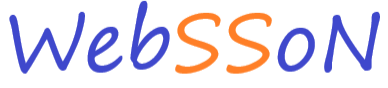In this post we take a look at how to register and create a subscription for new users.
There is a video to walk you through this process here:
In order to register we should head on over to the Websson Landing Page and select the green Login/Register button in the top right hand corner.
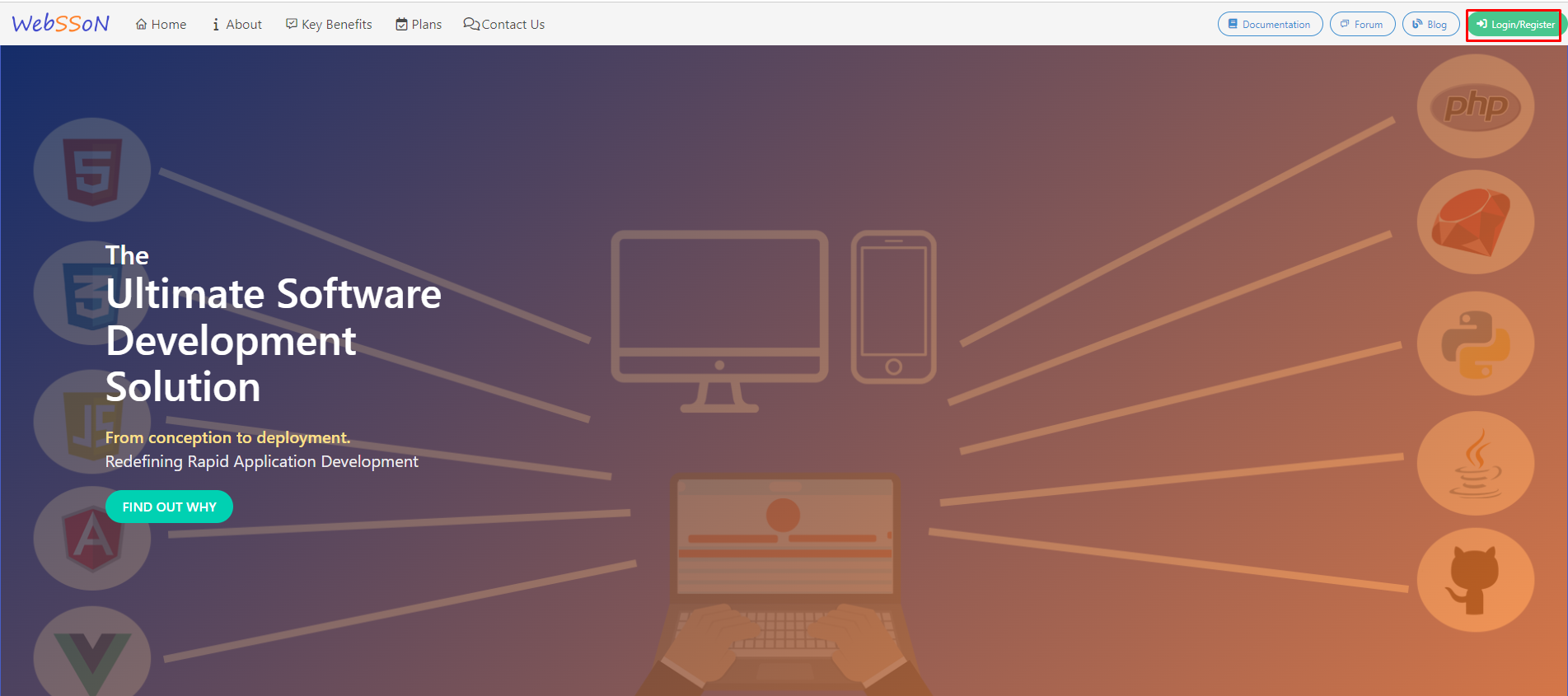
Then click on register:
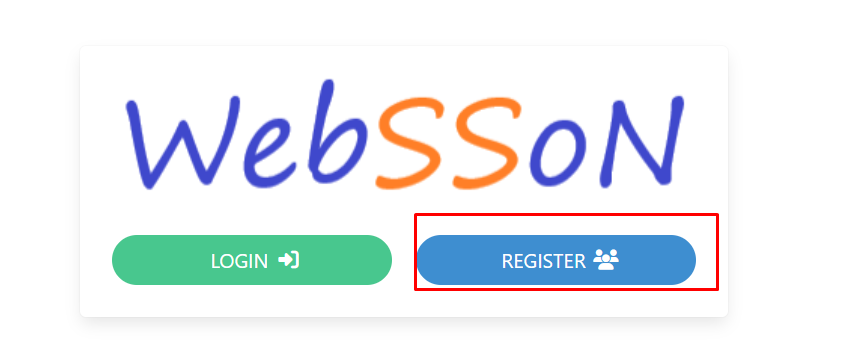
Pay special attention to entering a short, but meaningful username.
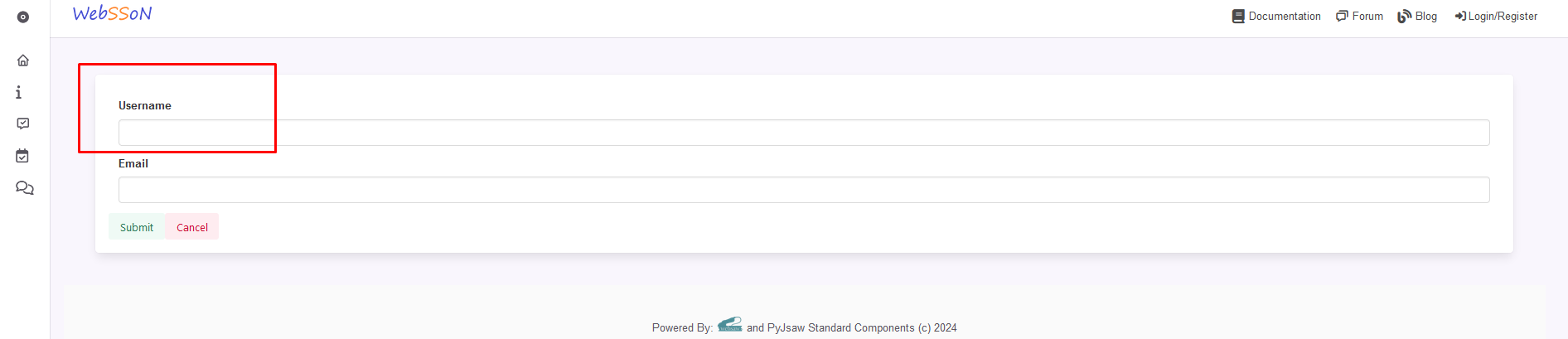
The username will be used to unique identify all of the resource that you will later use and deploy and will also be needed for you to login.
You email will be necessary to for general communication and to confirm that you really want to create this account.
After entering your preferred username and your email you will be asked to check you email and to confirm your account using the link in your email inbox.
After clicking on the link to confirm your email address, you will be redirected back to the Websson account creation page to finish your account creation.
You will be asked to enter your firstname, lastname and a password and confirm your password.
Finally you will be redirected to the login page so you can login with your Websson account.
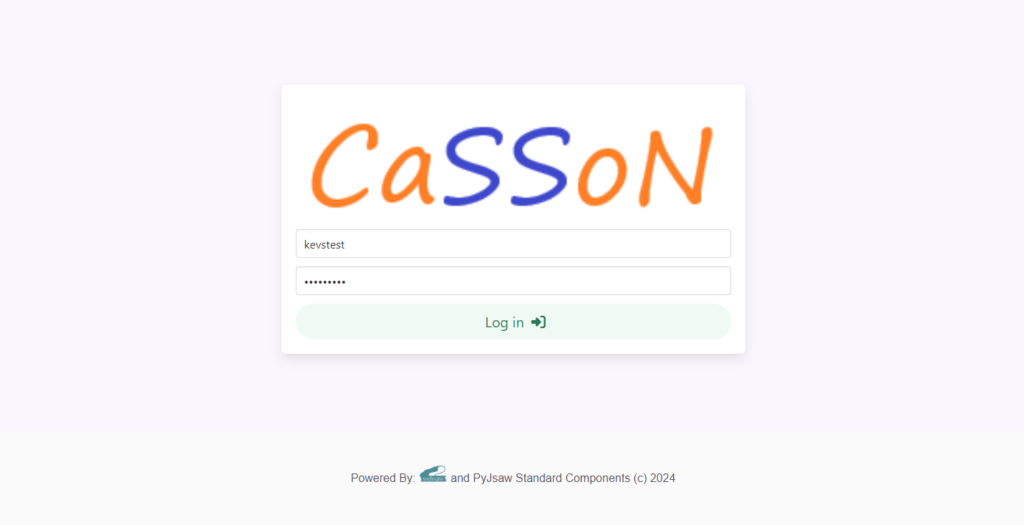
After login, if you have not been asked before, you will be asked to confirm that you agree with Websson’s cookie policy. Please only use the Websson service if you agree with the cookie policy.
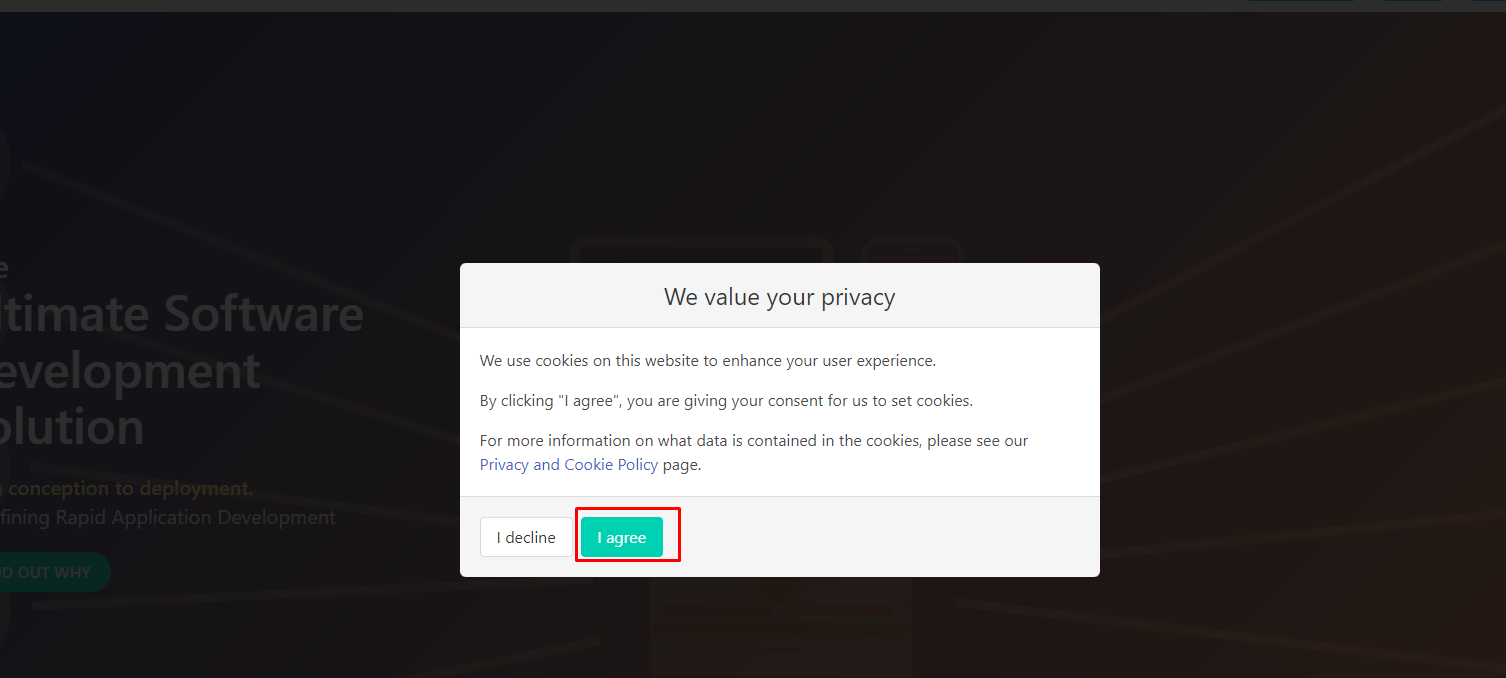
After login the web page will not look much different other than that you now have registered as a user and you will see that you are logged in the upper right corner of the screen.
Click on the Plans menu item or Navigate down the page to create a subscription or free trial:
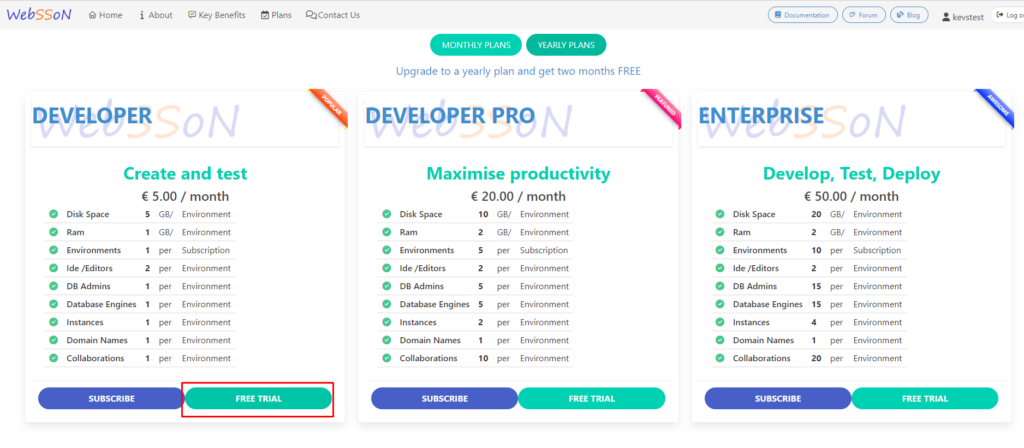
After you selection and you will be redirected to complete the subscription process by either entering a valid payment method and additional payment details or in the case of a “FREE TRIAL” no further information is required at this point:
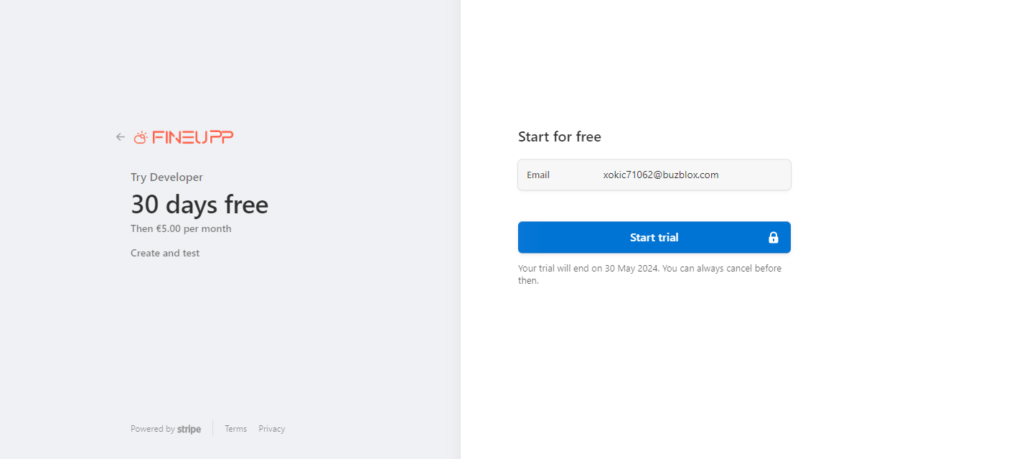
After you click on “Start trial” or after entering valid payment details you will see the blue button will turn into a green button with a checkmark and you will then automatically be redirected the Websson Portal where you can setup your environment.
Thats it. Welcome to the Websson Development Community. You are all set to go.